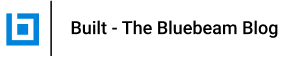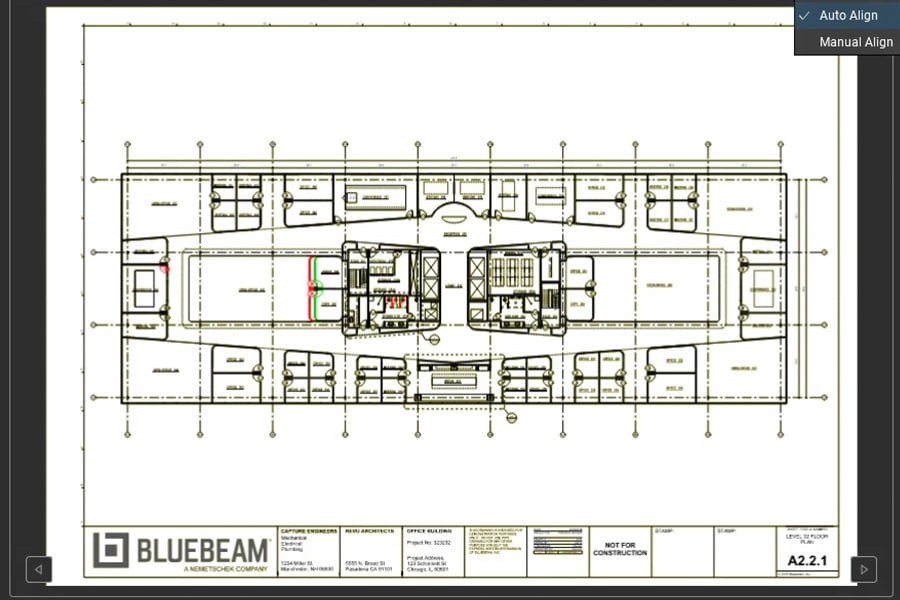Due to the escalating spread of COVID-19, many businesses around the world are telling their workers to stay home. For some, this means being asked to do a job remotely for the foreseeable future.
For those in architecture, engineering or construction who are able to work from home, Revu is a great tool to stay on top of your work without missing a beat. Thanks to Revu, as well as Bluebeam Studio Projects and Sessions, work-from-home industry professionals can continue working on projects in a fully collaborative, digital environment.
Here are some tips from Bluebeam’s Technical Support team to help you work from home using the tools in Bluebeam Revu.
Back up and restore settings
If you’re simply bringing a work computer or laptop home, then your Revu settings should be fine. But if you’re going to be transitioning to a personal or home computer, you’re going to want to retain the same tool sets and profile you use at work.
To do this, back up your settings in Revu and then restore those settings onto a new computer. Don’t forget to save your backup file to a portable device or upload it to a location you can access from your new computer.
Download and install Revu onto a new computer
If you’re not using your typical work computer, you may need to download and install Revu. If you’re downloading Revu 2018 and below, be sure to download the version that’s specific to your serial number and product key. For instance, if your license is assigned to Revu 2018 Standard, you won’t be able to use the same licensing information for Revu 2018 eXtreme.
If you don’t have access to the licensing information specific to your copy of Revu, download a personal free 30-day trial from our site. You’ll have full access to all features in Revu for 30 days. You’ll still be able to import all of your toolsets and profiles (as described above) so you can continue working as normal during this trial period.
Register a new computer
If you’re on a Perpetual or Enterprise License, you likely want to unregister your office computer before using another computer outside the office. This will ensure that you have enough seats available under your license. To do this, click here.
Studio Projects and Sessions
Studio allows users to keep working on your projects outside of the office—even if you’re offline. Since Projects are stored in the cloud, you can access them from any computer registered with your license of Revu. You can also continue collaborating with your project teams in real-time with Studio Sessions. You can learn more here.